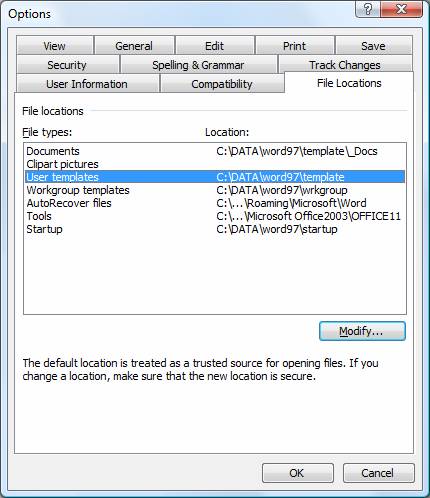
(This information brought to you by CDEV Computing: www.cdev.co.uk)
On this page:
Find out what the template folder locations are and change them
Store templates to the correct folders
Save emailed template attachments to the Word template folders
Word has three locations where templates are stored:
| 1. User Templates |
Used to store templates for creating new documents via File, New. The place where personal templates and the ever present Normal.dot are stored. Templates stored here are considered safe and are allowed to have macros. Usually on the C: drive or personal network drive. |
| 2. Workgroup templates |
This is another a location for templates used to create documents via File New. If used, it usually points to a network share so that a company can have one set of templates stored in this network share and each users Word has the Workgroup folder set to point to this network share. In this way users can create new documents based on the company templates using File New without having the templates installed on their C: drive. |
| 3. Startup |
This is where the so called addin templates are stored. Any template in this folder is automatically loaded into Word as an addin when Word starts. Any toolbars, macros, keystroke shortcuts and autotext in this addin are available to the whole Word session. (Note that there is another Startup location and this is where Word itself is installed, eg C:\Program Files\Microsoft Office\OFFICExx\STARTUP but we recommend that you dont use that as Word does not treat that location as Safe) |
To find out what these locations are set to (and to change
them if required):
In Word 2000, XP, 2003 do: Tools, Options, File Locations
In Word 2007 do: Office button, Word Options, Advanced, File locations
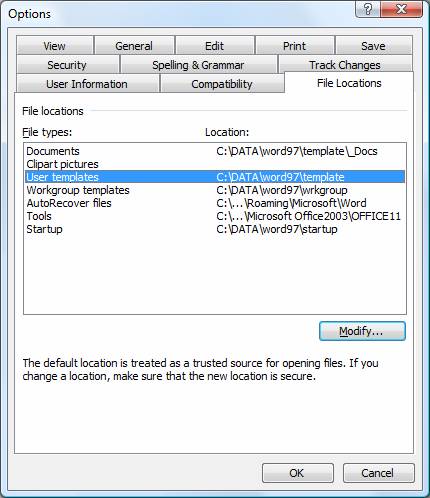
If you cannot see the whole folder name, click Modify and then drop down the Look in box to see the full path.
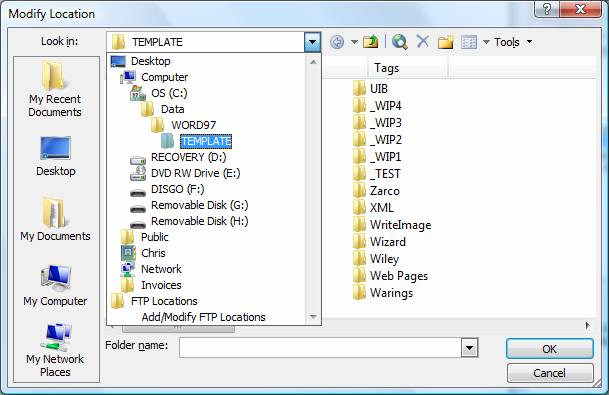
Note down what they are set to.
Usually they are set as follows:
User Templates: C:\Document and Settings\<user name>\Application data\Microsoft\Templates
(for Vista and Windows 7 C:\Users\<username>\AppData\Roaming\Microsoft\Templates)
Workgroup is often left blank or may be set to a network share.
Startup: C:\Document and Settings\<user name>\Application data\Microsoft\Word\Startup
(for Vista or Windows 7 C:\Users\<username>\AppData\Roaming\Microsoft\Word\STARTUP)
Use File Explorer (My Computer) to move the templates to the Word template folders.
If when you come to use File Explorer (My Computer) to move the files you cannot see the Application Data folder then you need to make Hidden folders visible in Explorer by doing Tools, Folder Options, View and click Show hidden files and folders:
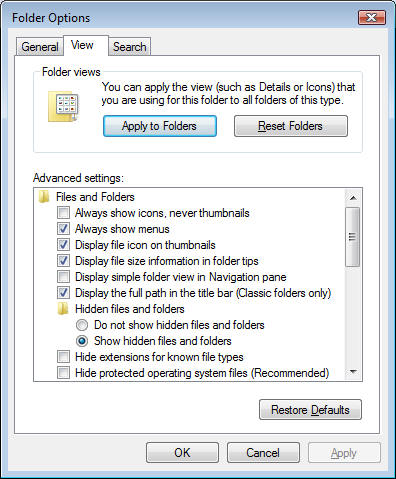
Now you should see the Application Data folder and be able to store the templates.
It is natural to open an emailed template attachment by double-clicking it from the email which opens the attachment in Word, then doing Save-as in Word. However this does not work because the act of double-clicking a template attachment does not open the template but instead opens a new document based on the template. Saving that new document as a template means that the template will not have any of the macros or customisations.
So, always right-click the template attachment and do Save-as
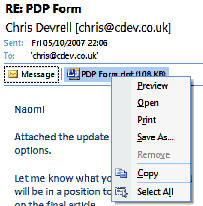
and save to the template folders described above.