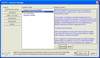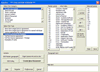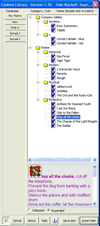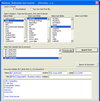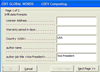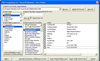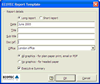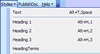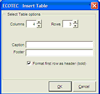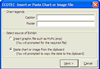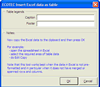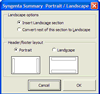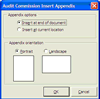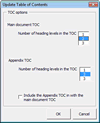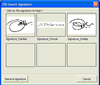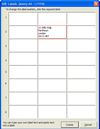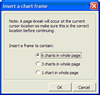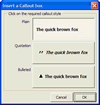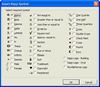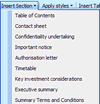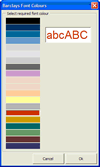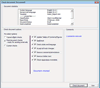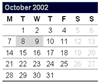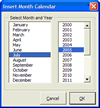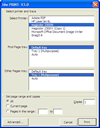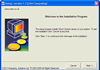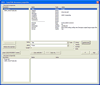In solving client problems we have developed a great many tools and utilities over the last nineteen years.
Some of these utilities are quick and simple and some long and complex. They all assist by making content insertion and formatting a simple single-click job.
We have turned many of these tools into modules that we can quickly adapt for each client situation.
We deliver the tools in global addin
template which shows up in Word as a custom ribbon from which users can call the tools
for any document, or if required from a specific set of documents.
A detailed
User Guide is provided which describes the use of each tool.
| Data entry front end dialog |
Each template such as Letter, Report etc has a front-end
data-entry dialog which users type into and then the data is
used to populate the document. Features include:
- data
validation
- Office selectable
- data population of document
and its metadata
- dialog is
rerunable to enable users to change the data
|
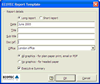
|
|
Apply individual styles
|
Menu drop-downs with required
styles. This makes it easy for the user to apply styles from a
prescribed list. |
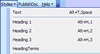
|
| Paste text from other documents |
Pasting text from other documents leads to corruption as the
potentially alien styles and formatting get brought into the
document.
This tool intercepts the paste command and formats
the incoming text to remove all the things that may corrupt the
target document's style and layout.
Specifically it:
- removes sections breaks
- removes unrecognized styles
- applies local styles under a style mapping rule
- resets numbering restyles tables to be the same as the target
document
|
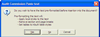
|
| Insert custom formatted table |
Inserts table of required number of
cells with numbered caption and footer all in the company table
text and border style. |
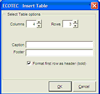
|
| Insert/Paste Excel Chart |
Inserts Excel chart (or any graphic) such that:
- object is brought in as an image rather than an embedded Excel
object (embedded objects take about 1MB each and are very
stressful to a document)
- resizes object to fit to margins (be they portrait or
landscape)numbered caption and footer source notes added
|
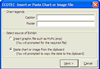
|
| Insert Excel data as formatted table |
Inserts table data from Excel such that:
- table borders are styled in the local table style
- table data is formatted to required style
- fits margins (be they portrait or landscape)header caption and
footer source notes added
|
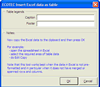
|
| Insert Portrait/Landscape page |
inserts a P/L page and sets the
headers and footers accordingly. Can have landscape or portrait
headers on the landscape page |
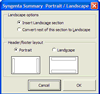 |
| Insert Watermark |
Adds (or removes) a custom watermark
to a document |
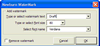
|
| Insert Appendix |
Inserts appendix in required location in required
orientation.
|
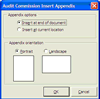
|
|
Update TOC
|
Updates Table of Contents and allows the specification of the
number of heading levels included in the TOC
|
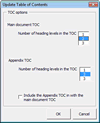
|
|
Signature inserter
|
The dialog is displayed showing all the User's signature
images. When the user selects one a tag is written into the
document and when printed the tag is replaced by the correct
image. Signature images are not stored in the document and users
can only print their own images.
Tag:
Signature_Familiar_ChrisDevrell
|
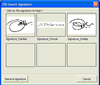
|
| Label Printer |
With a letter open in Word the user
presses the Label Printer button and the recipient name and
address is read from the letter and displayed in the next
available label position on the dialog. The ser can print this
and the tool remembers the next available position for next use. |
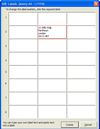
|
| Insert frame to hold charts |
The frame can be set for the
required layout options. |
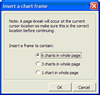
|
| Insert margin text |
Inserts text in the margin in the
correct position. This text then stays in that position in
relation to the source paragraph |
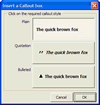
|
| Symbols |
Dialog to enable easy insertion of
symbols, logos and so on |
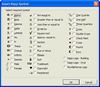 |
| Insert Section |
Ability to insert new sections into
the document (or slides into a ppt presentation) |
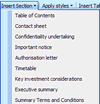
|
| Insert Caption |
using required custom style and
numbering |
|
| Cross reference |
Inserts cross reference - maybe just
displays Word own cross-reference dialogs |
|
| Apply Colours |
Drop down buttons to apply custom
colours to text. |
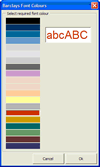
|
| Update fields |
Updates all fields such as page
numbers, references and TOC |
|
| Help button |
Displays the template User Guide or
the help web page in the web browser |
|
| About button |
Displays version number, contact details and some diagnostic
information
|
|
|
Fix paragraph numbering/ refresh styles
|
Styles are checked and refreshed. Numbering is re-applied
which results in most numbering problems being fixed.
|
|
| Restart paragraph numbering |
Lists can be restarted or re-linked |
|
| Check Document |
This tool performs a sanity check on the document to check
things like:
- correct
styles in use
- all
required key elements present
- Comments, annotations and track changes removed
- Spellchecked
|
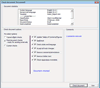
|
| Insert Calendar |
Insert calendar and mark dates
within it
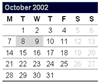
|
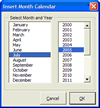
|
| PDF conversion |
This tool processes the document,
adding and removing graphics, removing other formatting
features, as required, and then converts the document to Adobe
PDF calling Adobe Acrobat with a custom set of options. |
|
| HTML pre-processing |
This tool processes the document,
adding graphics, removing other formatting features, as
required, and then converts the document to HTML format |
|
| Select paper trays at print time |
This print tool allows the user to
select a printer and then the required trays in one dialog. |
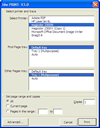
|
| Template Installer |
A self installing exe that the user runs to install Templates
and support files in correct locations. This exe can be emailed
to the users.
Also a custom installer can be provided based
on the industry standard InstallShield
|
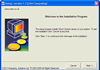
|
| Metadata editor |
Allows easy access into the active
document properties. Properties can be copied from another open
document and updated and deleted |
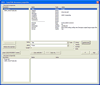
|